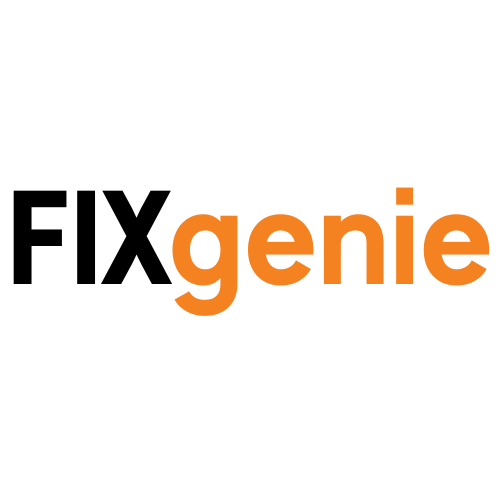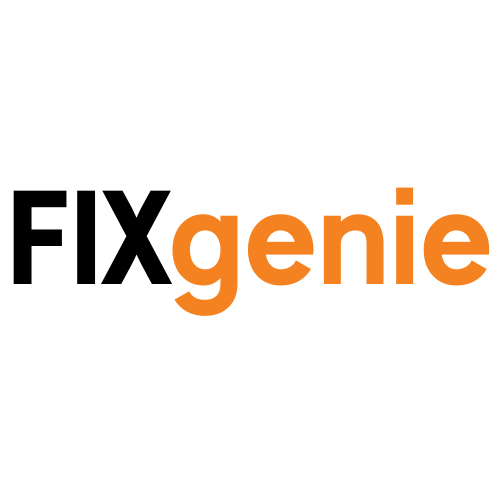USB-C to HDMI Adapter: Complete Buying Guide 2025
USB-C to HDMI Adapter: Complete Buying Guide 2025

If you've recently purchased a modern laptop or tablet, you've probably noticed something missing: the traditional HDMI port. As manufacturers embrace slimmer designs, USB-C has become the universal connection standard, leaving many users wondering how to connect their devices to external displays. The solution is simple: a USB-C to HDMI adapter.
Whether you need to connect your laptop to a monitor for work, present slides in a meeting room, or enjoy games on a larger screen, understanding which USB-C to HDMI adapter suits your needs can save you time, money, and frustration. This comprehensive guide walks you through everything you need to know about choosing the right adapter in 2025.
What Is a USB-C to HDMI Adapter?
A USB-C to HDMI adapter is a small device that converts the USB-C signal from your laptop, tablet, or smartphone into an HDMI signal that your monitor, TV, or projector can understand. It bridges the gap between modern USB-C devices and traditional HDMI displays.
Most newer laptops from manufacturers like Apple, Dell, HP, and Lenovo have replaced multiple ports with versatile USB-C connections. While this creates a cleaner design, it means you need an adapter to connect to HDMI displays, which remain the industry standard for monitors and projectors.
The good news is that USB-C ports support a protocol called DisplayPort Alt Mode, which allows video signals to pass through the same port used for data and charging. This makes USB-C to HDMI adapters reliable and straightforward to use, requiring no additional software or drivers in most cases.
Common Use Cases for USB-C to HDMI Adapters
Understanding how you'll use your adapter helps determine which features matter most. Here are the most common scenarios where these adapters prove essential:
Working from Home or the Office

Remote work has made dual-monitor setups increasingly popular. Connecting your laptop to an external monitor significantly improves productivity by giving you more screen space for multiple applications. A USB-C to HDMI adapter lets you extend or mirror your laptop display to a dedicated monitor, creating a proper workstation wherever you need it.
Many professionals keep one adapter at home and another at the office to avoid the hassle of constantly packing and unpacking their setup. If you're building a home office, explore our collection of high-quality monitors designed to pair perfectly with modern laptops.
Business Presentations
Nothing disrupts a presentation quite like technical difficulties. Having a reliable USB-C to HDMI adapter in your laptop bag ensures you can connect to any projector or display in meeting rooms, conference venues, or client offices. Since HDMI is the universal standard for presentation equipment, this adapter type works virtually everywhere.
For professionals who present regularly, investing in a high-quality adapter with solid construction prevents embarrassing connection failures during important meetings.
Gaming and Entertainment
Gamers and entertainment enthusiasts often want to enjoy content on larger screens. Whether you're connecting a gaming laptop to a monitor for competitive play or streaming content from a tablet to your TV, a USB-C to HDMI adapter makes it possible.
For gaming specifically, you'll want an adapter that supports the resolution and refresh rate your games demand. Casual gaming works fine with standard adapters, but competitive gamers should look for 4K adapters with high refresh rate support.
Creative Work and Video Editing

Photographers, video editors, and graphic designers benefit enormously from additional screen real estate and colour-accurate displays. A USB-C to HDMI adapter allows creative professionals to connect to high-resolution monitors where they can see fine details and work more efficiently.
If you work with 4K video or high-resolution images, ensure your adapter supports 4K output to take full advantage of your professional monitor's capabilities.
Types of USB-C to HDMI Adapters
Not all USB-C to HDMI adapters are created equal. Understanding the different types helps you choose the right solution for your specific needs.
Basic Single-Port Adapters
These compact adapters feature one USB-C input and one HDMI output. They're the simplest and most affordable option, perfect if you only need to connect to a display and nothing else. Basic adapters are pocket-sized, making them ideal for travel and presentations.
The main limitation is that they only provide video output. You'll need to manage power and other connections separately, which might mean your laptop battery drains during use.
Multi-Port USB-C Hubs
Multi-port hubs combine HDMI output with additional ports like USB-A, USB-C pass-through charging, SD card readers, and Ethernet. These versatile devices essentially act as docking stations, solving multiple connectivity challenges simultaneously.
A multi-port hub makes sense if you frequently use several peripherals alongside your external display. For example, you might connect a monitor via HDMI while also using the USB-A ports for a keyboard and mouse, all while keeping your laptop charged through the USB-C power delivery port.
The trade-off is size and cost. Multi-port hubs are bulkier and more expensive than basic adapters, but they eliminate cable clutter and create a cleaner workspace.
USB-C to HDMI Cables
Rather than using a dongle-style adapter, USB-C to HDMI cables feature USB-C on one end and HDMI on the other. These integrated cables eliminate one potential point of failure since there's no adapter to work loose from the HDMI cable.
Cables work brilliantly for permanent or semi-permanent setups, such as a home office where your monitor stays in one place. However, they're less versatile than adapters since you're limited to one specific cable length. For high-quality USB-C to HDMI cables and other connectivity solutions, check our comprehensive computer cables and adapters collection.
4K vs 1080p Adapters
One of the most important distinctions is resolution support. Standard adapters support 1080p (Full HD) at 60Hz, which is perfectly adequate for most office work, presentations, and casual entertainment. These are typically the most affordable option.
However, if you have a 4K monitor or TV, you'll need an adapter that specifically supports 4K resolution (3840 x 2160 pixels). Many 4K adapters support 4K at 30Hz, which is acceptable for static content but may appear choppy for fast-motion video or gaming. Premium 4K adapters support 4K at 60Hz, delivering smooth motion that matches the capabilities of high-end displays.
Before purchasing, check both your laptop's specifications and your display's maximum resolution. There's no point buying a 4K adapter if your laptop can only output 1080p, or if your monitor doesn't support 4K.
How to Choose the Right USB-C to HDMI Adapter
With dozens of options available at various price points, selecting the right adapter requires consideration of several key factors.
Check Compatibility First
Not all USB-C ports support video output. While most modern laptops with USB-C can output video through DisplayPort Alt Mode, some USB-C ports are data-only. Check your laptop's specifications or user manual to confirm your USB-C port supports DisplayPort Alt Mode or Thunderbolt 3/4 (which includes DisplayPort).
Look for a small DisplayPort or Thunderbolt icon next to the USB-C port on your laptop. If you see these symbols, your port definitely supports video output.
Additionally, confirm your laptop's maximum video output resolution. There's no benefit to buying a 4K adapter if your laptop can only output 1080p. Conversely, if your laptop supports 4K, you'll want an adapter that won't bottleneck this capability.
Consider Your Resolution Requirements
Match your adapter's resolution support to your actual needs. For typical office work, web browsing, and video conferencing, a 1080p adapter at 60Hz provides excellent image quality and costs less.
Upgrade to a 4K adapter if you have a 4K monitor and want to take advantage of the increased screen real estate and sharper text. Creative professionals working with high-resolution photos or video definitely benefit from 4K support.
Gamers should pay attention to refresh rate support as well. While 60Hz is standard, some premium adapters support higher refresh rates (90Hz, 120Hz, or even 144Hz) at lower resolutions. If you play fast-paced competitive games, higher refresh rates provide smoother gameplay.
Evaluate Build Quality
Build quality varies dramatically between cheap and premium adapters. Look for adapters with aluminium housings rather than plastic, as metal construction dissipates heat better and withstands daily wear and tear.
The cable connection point is a common failure point. Adapters with reinforced strain relief at the cable junction last considerably longer than those with basic plastic housing. If you'll frequently plug and unplug the adapter, robust construction is worth the extra cost.
Gold-plated connectors resist corrosion and provide better signal quality over time, especially in humid environments. While the difference might seem minor, it can prevent connection issues down the line.
Think About Cable Length
For adapters with attached cables, length matters. Very short cables (under 15cm) can be awkward if your laptop's USB-C port is positioned inconveniently, creating strain on the connection. However, excessively long cables introduce signal degradation, particularly at higher resolutions.
For 4K output, keep cable length under 2 metres to maintain signal integrity. Standard 1080p signals tolerate longer cables with less quality loss. If you need to position your laptop far from your display, consider an active adapter or repeater designed for longer distances.
Consider Additional Features
Some adapters include helpful extras worth considering:
Bi-directional adapters can work in reverse, converting HDMI to USB-C. While less common, this might be useful if you ever need to capture HDMI input to your laptop.
Power delivery pass-through on multi-port hubs lets you charge your laptop while using the adapter, preventing battery drain during extended sessions.
Multiple display support on advanced adapters can drive two or even three external monitors simultaneously, though your laptop must support this feature (check for DisplayPort Multi-Stream Transport or MST support).
Audio support is standard on virtually all adapters, but confirm that audio passes through to your display's speakers or an HDMI audio receiver if sound matters for your use case.
Read Reviews and Check Warranty
User reviews reveal real-world performance that specifications don't capture. Look for reviews mentioning compatibility with your specific laptop model when possible. Common issues like flickering, intermittent connections, or compatibility problems often emerge in customer feedback.
Reputable manufacturers offer at least a one-year warranty. While adapters are relatively inexpensive, a warranty provides peace of mind and indicates the manufacturer's confidence in their product quality.
Product Recommendations by Use Case
While we can't endorse specific brands in this guide, understanding which features suit different scenarios helps narrow your choices.
For Basic Office Use and Presentations
Look for compact, portable adapters supporting 1080p at 60Hz. Prioritise reliability and build quality over unnecessary features. A simple single-port adapter with aluminium housing and a short attached cable serves most business users perfectly well.
For Home Office and Productivity
Consider multi-port USB-C hubs that combine HDMI with USB-A ports and power delivery. These create a one-cable docking solution, letting you connect your monitor, keyboard, mouse, and charger through a single hub. This setup dramatically reduces desktop clutter and simplifies your daily connection routine.
If you use dual monitors for productivity, explore hubs specifically designed to support multiple displays simultaneously. Your laptop must support MST for this feature to work.
For Gaming and High-Performance Use
Invest in premium 4K adapters supporting 60Hz or higher refresh rates. Gaming laptops with powerful graphics cards deserve adapters that won't bottleneck their display capabilities. Look for adapters specifically marketed for gaming, as these typically feature better shielding and components to maintain signal integrity during intensive use.
For Creative Professionals
4K support at 60Hz is essential for video editors, photographers, and designers. Colour accuracy matters in creative work, so choose adapters that support the full HDMI 2.0 specification, which includes support for wider colour gamuts. Some premium adapters explicitly mention support for HDR (High Dynamic Range), which benefits certain creative workflows.
For Travel and Mobile Professionals
Portability is paramount for road warriors. Seek the most compact adapters with cable lengths under 15cm that can slip into a laptop bag's pocket without tangling. Despite the small size, don't compromise on build quality since travel adapters endure more physical stress from constant packing and unpacking.
Troubleshooting Common Issues
Even with the right adapter, you might occasionally encounter problems. Here are solutions to common issues:
No Signal or Black Screen
First, confirm your laptop recognises the external display. On Windows, press Windows + P to access display options. On macOS, check System Preferences > Displays. Try toggling between display modes (mirror or extend).
Restart your laptop with the adapter and display connected. Sometimes the operating system needs to detect the display during startup.
Check that your display input is set to the correct HDMI port. Many monitors and TVs have multiple HDMI inputs, and you might need to manually select the right one using the display's remote or buttons.
Poor Image Quality or Flickering
Try a different HDMI cable, as faulty cables cause more problems than faulty adapters. Keep HDMI cables under 5 metres for best results.
Lower the resolution in your display settings if you're attempting 4K output. Some adapter and cable combinations struggle with 4K but work flawlessly at 1080p.
Ensure your adapter isn't overheating. If it becomes very hot during use, it might be working too hard or faulty. Allow it to cool and try again.
Intermittent Connection Drops
Check that the adapter is fully inserted into your laptop's USB-C port. A partial connection can cause dropouts.
Clean the USB-C port on your laptop using compressed air. Dust and debris prevent proper contact.
If you're using a multi-port hub, try connecting fewer devices. Some hubs struggle when all ports are in use simultaneously, particularly if drawing significant power.
Audio Not Working Through HDMI
Verify that audio output is set to the HDMI display in your sound settings. Both Windows and macOS sometimes default to internal speakers even when an HDMI display is connected.
Some older displays don't support audio over HDMI. Check your monitor or TV specifications to confirm it can receive audio through HDMI.
Making Your Purchase Decision
When you're ready to buy a USB-C to HDMI adapter, shop from reputable retailers that offer easy returns in case the adapter isn't compatible with your specific setup. Despite standardisation efforts, occasional compatibility issues occur, so the option to return or exchange provides valuable insurance.
Don't assume the cheapest option will work well. While premium adapters cost more, they typically feature better components, construction, and customer support. For an adapter you'll use daily, the extra investment in quality pays dividends through reliability and longevity.
If you need multiple adapters for different locations, consider buying the same model for consistency. This eliminates confusion and ensures you have the same capabilities wherever you work.
For customers building complete workspace solutions, FixGenie offers curated collections of laptops and cables designed to work seamlessly together, taking the guesswork out of compatibility.
Conclusion: Finding Your Perfect Adapter
Choosing the right USB-C to HDMI adapter doesn't need to be complicated. Start by understanding your primary use case and the maximum resolution your laptop and display support. Match the adapter's specifications to these requirements without overpaying for features you won't use.
Prioritise build quality and user reviews over marketing claims. A well-constructed adapter from a reputable manufacturer will serve you reliably for years, while the cheapest option might fail at the worst possible moment.
Remember these key takeaways:
Confirm your laptop's USB-C port supports video output before purchasing any adapter. Match the adapter's resolution support to both your laptop's output capability and your display's specifications. Choose compact single-port adapters for portability and presentations, or multi-port hubs for permanent desk setups. Invest in quality construction with aluminium housing and reinforced cables for durability. Keep cables under 2 metres for 4K signals to maintain quality.
The right USB-C to HDMI adapter transforms your modern laptop into a versatile device that connects seamlessly to any display. Whether you're presenting to clients, working from home, or enjoying entertainment on a big screen, a reliable adapter is an essential accessory that's worth getting right the first time.
Ready to find the perfect adapter and other connectivity solutions for your setup? Browse FixGenie's comprehensive selection of cables and accessories designed to keep your devices connected and working smoothly.
Frequently Asked Questions
Do all USB-C ports support HDMI output?
No, not all USB-C ports support video output. Your USB-C port must support DisplayPort Alt Mode or Thunderbolt 3/4 to work with HDMI adapters. Most modern laptops include this feature, but some budget devices or older models may have USB-C ports that only support data transfer and charging. Check for a DisplayPort or Thunderbolt symbol next to the port, or consult your device's specifications to confirm video output capability.
What's the difference between a 4K and 1080p USB-C to HDMI adapter?
The primary difference is maximum resolution support. A 1080p adapter can display Full HD resolution (1920 x 1080 pixels) at 60Hz, which is perfectly adequate for office work, presentations, and general use. A 4K adapter supports Ultra HD resolution (3840 x 2160 pixels), providing four times more screen detail. However, 4K adapters vary in refresh rate support - budget models typically offer 4K at 30Hz, while premium versions support 4K at 60Hz for smoother motion. Choose based on your monitor's capabilities and your laptop's maximum output resolution.
Will a USB-C to HDMI adapter work with my MacBook?
Yes, USB-C to HDMI adapters work with all modern MacBooks that feature USB-C or Thunderbolt 3/4 ports. This includes MacBook Air models from 2018 onwards, MacBook Pro models from 2016 onwards, and all recent MacBook models. Apple's USB-C ports fully support DisplayPort Alt Mode, ensuring compatibility with standard USB-C to HDMI adapters. You don't need Apple-specific adapters, though some users prefer them for aesthetic consistency.
Can I use a USB-C to HDMI adapter for gaming?
Yes, USB-C to HDMI adapters work well for gaming, but choose carefully based on your requirements. For casual gaming, any quality 1080p adapter at 60Hz will suffice. Competitive gamers should invest in premium adapters that support higher refresh rates (120Hz or 144Hz) if their gaming laptop and monitor support these speeds. Ensure the adapter supports your desired resolution and refresh rate combination - for example, some adapters support 1080p at 144Hz but only 4K at 60Hz. Gaming laptops with dedicated graphics cards benefit most from high-quality adapters that won't bottleneck performance.
Do USB-C to HDMI adapters support audio?
Yes, virtually all USB-C to HDMI adapters support audio transmission alongside video. HDMI carries both signals simultaneously, so your audio will play through your external display's built-in speakers or through any audio system connected to your display. However, you may need to manually select the HDMI output as your audio device in your computer's sound settings, as some systems default to internal speakers even when an external display is connected.
How long can a USB-C to HDMI cable be?
For optimal signal quality, keep USB-C to HDMI cables under 2 metres (approximately 6 feet), especially when transmitting 4K signals. Standard 1080p signals tolerate longer cable lengths better, typically up to 3-4 metres without significant quality loss. Beyond these distances, you may experience signal degradation, resulting in flickering, colour issues, or connection drops. If you need to position your laptop further from your display, consider using a shorter adapter with a longer HDMI cable, or invest in an active adapter specifically designed for extended distances.
Can I charge my laptop while using a USB-C to HDMI adapter?
It depends on the adapter type. Basic single-port USB-C to HDMI adapters occupy your USB-C port, preventing simultaneous charging unless your laptop has multiple USB-C ports. Multi-port USB-C hubs often include USB-C Power Delivery (PD) pass-through, allowing you to charge your laptop while using the HDMI output and other ports. If you plan to use your adapter for extended periods, consider a hub with power delivery to prevent battery drain during use.
Why isn't my USB-C to HDMI adapter working?
Several factors could prevent your adapter from working properly. First, verify your USB-C port supports video output (DisplayPort Alt Mode or Thunderbolt). Try restarting your laptop with the adapter connected, as operating systems sometimes need to detect displays during startup. Ensure your external display is powered on and set to the correct HDMI input. Check that the adapter is fully inserted into your laptop's port. If problems persist, test with a different HDMI cable or try the adapter on another device to isolate whether the issue lies with the adapter, cable, display, or laptop.
Do I need an expensive USB-C to HDMI adapter?
Not necessarily, but quality matters more than brand names. Budget adapters can work reliably for basic needs like presentations and office work. However, if you use your adapter daily, work with 4K content, or game regularly, investing in a mid-range to premium adapter provides better signal quality, durability, and customer support. Look for adapters with aluminium construction, reinforced cables, and positive user reviews. The most expensive option isn't always the best, but the cheapest often fails prematurely or produces unreliable connections.
Can I connect multiple monitors using a USB-C to HDMI adapter?
Some advanced USB-C adapters and hubs support multiple external displays simultaneously, but this depends on several factors. Your laptop must support DisplayPort Multi-Stream Transport (MST) technology, and you'll need either a hub with multiple HDMI ports or multiple adapters. Many standard laptops support one external 4K display or two 1080p displays through a single USB-C port. High-end laptops with Thunderbolt 3/4 may support two 4K displays simultaneously. Check your laptop's specifications for multi-display capability before purchasing multi-monitor adapters, as not all devices support this feature.