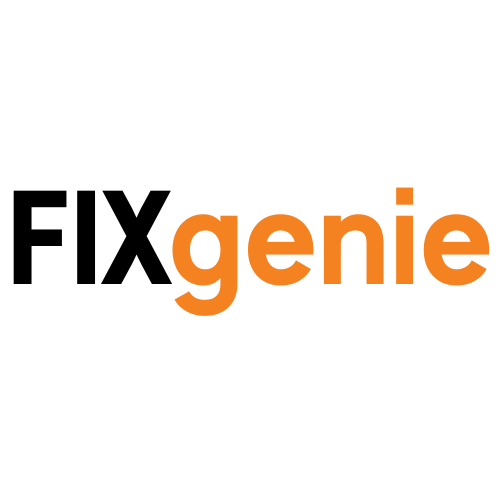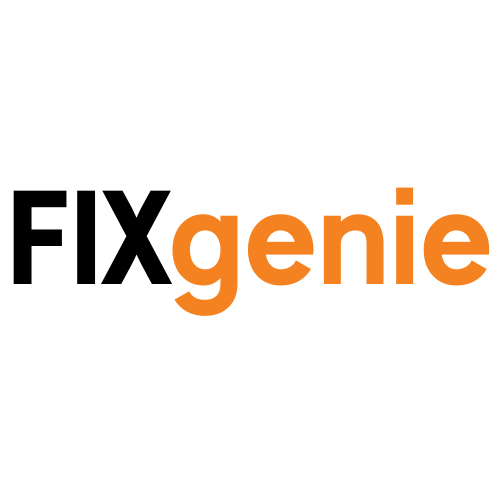How to Check What Graphics Card You Have: Complete Guide 2025

Have you ever wondered "how to check what graphics card I have?" or found yourself asking "what is my graphics card?" when trying to run a new game or application? Whether you're troubleshooting performance issues, checking game compatibility, or simply curious about your PC's capabilities, knowing your graphics card details is essential information every computer user should have.
If you've been searching for "how to find out what graphics card I have" or "how to see what graphics card I have," you've come to the right place. This comprehensive guide will show you multiple ways to identify your graphics card, regardless of your technical skill level or operating system.
Why You Need to Know Your Graphics Card
Your graphics card (also called a GPU or video card) is one of the most important components in your computer, especially if you:
- Play modern video games
- Work with video editing or 3D rendering
- Use graphics-intensive applications
- Want to check if your system meets software requirements
- Are experiencing display issues or poor performance
Understanding what graphics card you have helps you make informed decisions about software compatibility, driver updates, and potential upgrades.
How to Check Your Graphics Card on Windows
Method 1: Device Manager (Easiest for Beginners)
The Device Manager is the quickest way to see what graphics card you have:
- Right-click on the Windows Start button (or press Windows key + X)
- Select "Device Manager" from the menu
- Look for "Display adapters" and click the arrow to expand it
- Your graphics card name will be listed here
What you'll see: Something like "NVIDIA GeForce RTX 4060" or "AMD Radeon RX 6600"
Method 2: System Information Tool
For more detailed information about your graphics card:
- Press Windows key + R to open the Run dialog
- Type "msinfo32" and press Enter
- In the System Information window, expand "Components" on the left
- Click on "Display"
- You'll see detailed information about your graphics card including memory, driver version, and more
Method 3: DirectX Diagnostic Tool (Most Comprehensive)
This method provides the most detailed graphics information:
- Press Windows key + R
- Type "dxdiag" and press Enter
- Click "Yes" if prompted about checking drivers
- Click the "Display" tab (or "Display 1" if you have multiple monitors)
- Here you'll find comprehensive details about your graphics card
Information shown includes:
- Graphics card name and manufacturer
- Memory (VRAM) amount
- Driver version and date
- DirectX support level
Method 4: Command Prompt (For Advanced Users)
If you prefer using command line tools:
- Press Windows key + R
- Type "cmd" and press Enter
- Type this command:
wmic path win32_VideoController get name - Press Enter to see your graphics card name
Method 5: Third-Party Software
For the most detailed information, consider using specialized software:
GPU-Z (Free):
- Download from TechPowerUp
- Shows real-time GPU statistics
- Displays memory usage, temperatures, and clock speeds
Speccy (Free):
- Shows all system components
- Easy-to-read interface
- Includes graphics card specifications
How to Check Your Graphics Card on Mac
Method 1: About This Mac
- Click the Apple menu in the top-left corner
- Select "About This Mac"
- Your graphics card information will be displayed in the overview
Method 2: System Information (Detailed View)
- Hold the Option key and click the Apple menu
- Select "System Information"
- Under "Hardware," click "Graphics/Displays"
- Detailed graphics information will be shown
Understanding Your Graphics Card Information
Once you've found your graphics card details, here's what the information means:
Graphics Card Names Explained
NVIDIA naming:
- RTX 5080, RTX 4070, RTX 3060 = Higher numbers indicate newer/more powerful
- RTX = Ray tracing capable
- GTX = Older generation without ray tracing
AMD naming:
- RX 7800, RX 6600, RX 580 = First number indicates generation
- Higher numbers generally mean better performance
Memory (VRAM) Importance
- 4GB VRAM: Suitable for 1080p gaming at medium settings
- 8GB VRAM: Good for 1080p high settings and light 1440p gaming
- 12GB+ VRAM: Excellent for 1440p/4K gaming and professional work
Driver Information
Always keep your graphics drivers updated for:
- Better game performance
- Bug fixes and stability improvements
- Support for new games and features
What Does a Graphics Card Do?
Many people ask "what does the graphics card do?" or simply "what is graphics card?" Your graphics card (GPU) is the component responsible for handling all visual processing in your computer:
Gaming: Renders 3D graphics, textures, and special effects Video Playback: Accelerates video decoding for smooth playback Professional Work: Speeds up video editing, 3D rendering, and CAD applications General Computing: Assists with desktop effects and multiple monitor support
Troubleshooting: Graphics Card Not Detected
If your graphics card isn't showing up properly:
Check Physical Connections
- Ensure the graphics card is properly seated in the PCIe slot
- Verify power cables are connected (if required)
- Make sure monitor cable is connected to the graphics card, not motherboard
Update Drivers
- Visit NVIDIA or AMD's official website
- Download the latest drivers for your specific card
- Install and restart your computer
BIOS/UEFI Settings
- Check if integrated graphics is disabled
- Ensure PCIe slot is enabled
- Update motherboard BIOS if necessary
How to Reset Your Graphics Card
If you're wondering "how to reset graphics card" due to performance issues, here are several methods:
Software Reset (Driver Restart)
- Press Ctrl + Shift + Windows + B
- Your screen will flash briefly as the graphics driver restarts
Driver Reset (Clean Install)
- Use DDU (Display Driver Uninstaller) to remove old drivers
- Download latest drivers from manufacturer website
- Install fresh drivers and restart
Hardware Reset
- Power off computer completely
- Remove graphics card
- Clean contacts with compressed air
- Reinstall securely
When Should You Consider Upgrading?
Consider a graphics card upgrade if:
- Games run below 30 FPS at your desired settings
- Your card has less than 6GB VRAM
- You want to game at higher resolutions (1440p or 4K)
- Professional software is running slowly
- Your graphics card is more than 4-5 years old
Frequently Asked Questions
Q: How do I check what graphics card I have? A: The quickest method is Device Manager: Right-click the Windows Start button, select "Device Manager," expand "Display adapters," and your graphics card will be listed there.
Q: What is my graphics card if I can't find it in Device Manager? A: Try the System Information tool: Press Windows + R, type "msinfo32," expand "Components," and click "Display" for detailed graphics information.
Q: How can I see what graphics card I have on Mac? A: Click the Apple menu, select "About This Mac," and your graphics card information will be displayed in the overview section.
Q: What does the graphics card do in my computer? A: The graphics card renders all visual elements including games, videos, and desktop effects. It processes 3D graphics, accelerates video playback, and handles multiple monitor support.
Q: What is graphics card memory (VRAM) and why does it matter? A: VRAM stores graphics data for quick access. 4GB is suitable for 1080p gaming, 8GB handles 1440p well, and 12GB+ is ideal for 4K gaming and professional work.
Q: How do I refresh my graphics card? A: Press Ctrl + Shift + Windows + B to restart your graphics driver instantly. This refreshes the graphics card without requiring a full system reboot.
Q: How to reset graphics card when having display problems? A: First try the refresh shortcut above. For deeper issues, use DDU (Display Driver Uninstaller) to remove drivers, then install fresh drivers from the manufacturer's website.
Q: What graphics card does the PS5 have? A: The PlayStation 5 uses a custom AMD RDNA 2 GPU with performance roughly equivalent to an RTX 2070 or RX 6700 XT for gaming performance.
Q: What is the best graphics card for gaming? A: This depends on your budget and target resolution. For 1080p: RTX 4060 or RX 6600. For 1440p: RTX 4070 or RX 7700 XT. For 4K: RTX 4080 or higher.
Q: Can I upgrade my graphics card in a laptop? A: Most laptops have integrated or soldered graphics cards that cannot be upgraded. Only some high-end gaming laptops have removable graphics cards, which typically require professional installation.
Q: How often should I update graphics drivers? A: Update graphics drivers monthly or when new games release. NVIDIA and AMD regularly release driver updates that improve performance and add support for new games.
Q: What are signs my graphics card is failing? A: Common signs include screen artifacts, strange colors, frequent crashes during graphics-intensive tasks, blue screen errors, or no display output. If these occur, your graphics card may need replacement.
Conclusion
Knowing how to check what graphics card you have is essential computer knowledge that helps you troubleshoot issues, ensure software compatibility, and make informed upgrade decisions. Whether you use the simple Device Manager method or prefer detailed information from specialized software, you now have multiple ways to identify your graphics card.
Regular monitoring of your graphics card's performance and keeping drivers updated will help ensure optimal performance for gaming, professional work, and everyday computing tasks.
If you're considering upgrading your graphics card after checking your current setup, explore our comprehensive selection of graphics cards suitable for every budget and performance requirement. From budget-friendly options perfect for 1080p gaming to high-end cards capable of 4K gaming, find the right GPU to meet your needs.