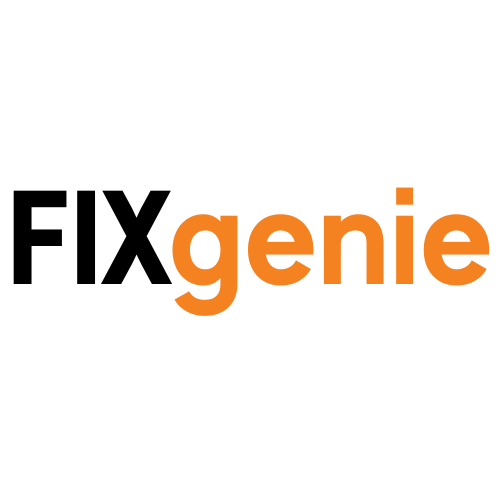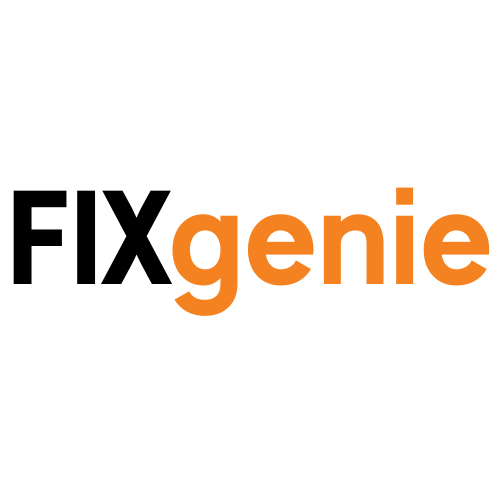Back to School 2025: Complete Computer Buying Guide for Parents
Choosing the right computer for your child's education doesn't have to break the bank or leave you confused by technical jargon. As the new school year approaches, many parents find themselves overwhelmed by countless options, conflicting advice, and ever-changing technology. This comprehensive guide will help you make an informed decision that supports your child's learning while fitting your budget.
Understanding Your Child's Real Needs
Before diving into specifications and prices, it's crucial to understand what your child actually needs their computer for. The requirements for a 7-year-old doing basic homework are vastly different from those of a university student studying engineering.
Primary School Students (Ages 5-11)
At this age, children are just beginning their digital journey. Their computer needs are relatively simple but shouldn't be underestimated.
Primary Uses:
- Basic homework and research projects
- Educational games and learning apps
- Video calls with family and virtual learning
- Simple creative projects (drawing, basic presentations)
What They Need: For primary school children, durability often matters more than raw performance. Look for computers that can withstand drops, spills, and the general wear-and-tear that comes with young users.
Budget Range: £150-£300 Ideal Specs:
- 4-8GB RAM
- 64-128GB storage (cloud storage can supplement)
- 10+ hour battery life
- Durable design with good keyboard
- Parental control compatibility
Recommended Options:
- Acer Chromebook 311 - Celeron N4500 CPU, 4GB RAM, 64GB eMMC, Chrome OS
- Lenovo 100w G4 - Intel N100 CPU, 4GB RAM, 128GB SSD, Windows 11 Pro
- Lenovo IdeaPad Slim 3 Laptop, 15.6 Inch Full HD Screen, Intel Core i3-N305, 8GB RAM, 128GB SSD, Windows 11 Home
Secondary School Students (Ages 11-16)
Secondary school brings more demanding coursework and the need for proper productivity tools. Students will be writing longer essays, creating presentations, and potentially learning basic coding.
Primary Uses:
- Research projects and essay writing
- Presentations and group work
- Light photo/video editing for projects
- Social learning and communication
- Some recreational use (gaming, streaming)
What They Need: A balance between performance and portability becomes important. The computer needs to handle multitasking well while being light enough to carry between classes.
Budget Range: £300-£500 Ideal Specs:
- 8GB RAM (minimum)
- 256GB SSD storage
- Decent processor (Intel - i5 or AMD Ryzen 5 equivalent)
- Good quality display (1080p minimum)
- Reliable webcam for virtual learning
Recommended Options:
- ASUS Vivobook Go 15 Laptop, 15.6 Inch FHD Screen, Intel Core i3-N305 Processor, 8GB RAM, 128GB SSD, Windows 11 Home 12hr Battery Life
- HP 14" Intel Core i5 Laptop - Intel Core i5 12th Gen, 512GB SSD, 8GB RAM
- HP 250 G9 Laptop - 15.6" Full HD Intel Core i7-1255U, 16GB RAM, 512GB SSD
College and University Students (16+)
University students need computers that can handle specialized software, long study sessions, and the independence of higher education.
Course-Specific Needs:
General Studies & Liberal Arts:
- Word processing and research
- Online learning platforms
- Video conferencing
- Light multitasking
Recommended: Lenovo ThinkBook 16 Gen 7 - AMD Ryzen 5 7535HS | 8GB DDR5 | 256GB SSD
STEM Fields (Engineering, Computer Science, Mathematics):
- Programming environments
- CAD software
- Data analysis tools
- Virtual machines
Recommended: Lenovo ThinkPad P16s Gen 3 Mobile Workstation - Intel Core Ultra 7, 16GB RAM, 1TB SSD, NVIDIA RTX 500 Ada
Creative Fields (Art, Design, Media):
- Photo and video editing
- Design software
- Color-accurate displays
- Storage for large files
Recommended: Lenovo ThinkPad P16s Gen 3 Mobile Workstation - Intel Core Ultra 7, 16GB RAM, 1TB SSD, NVIDIA RTX 500 Ada
Business & Economics:
- Excel and data analysis
- Presentation software
- Virtual meetings
- Document management
Recommended: ThinkPad T14 Gen 3 - 14" Business Laptop with Intel Core i5-1235U Intel vPro
Technical Specifications Made Simple
Memory (RAM): Your Computer's Workspace
Think of RAM as your desk space. The bigger your desk, the more books, papers, and projects you can work on simultaneously.
- 4GB: Suitable for basic tasks (primary school)
- 8GB: The sweet spot for most students (secondary school+)
- 16GB: Ideal for demanding coursework (university STEM fields)
- 32GB: Only necessary for specialized professional work
Storage: Where Everything Lives
Traditional Hard Drives (HDD):
- Cheaper per gigabyte
- Slower performance
- Moving parts can break if dropped
Solid State Drives (SSD):
- Faster boot times and file access
- More durable (no moving parts)
- Better for student laptops
We recommend SSD storage for all student computers. The speed improvement is immediately noticeable.
How Much Storage Do You Need?
- 128GB: Minimum for basic use with cloud storage
- 256GB: Comfortable for most students
- 512GB: Ideal for creative students or heavy users
- 1TB+: For students with extensive media libraries
Processors: The Brain of the Computer
For Basic Use (Primary School):
- Intel Celeron or Pentium
- AMD A-series processors
- Entry-level options that handle essential tasks
For Standard Use (Secondary School):
- Intel Celeron or Intel Core i3
- AMD Ryzen 3 or 5
- Good balance of performance and efficiency
For Demanding Use (University):
- Intel Core i5 or i7
- AMD Ryzen 5 or 7
- Handle professional software and multitasking
Essential Features for Student Success
Battery Life: All-Day Learning
Students need computers that can last through long school days without hunting for power outlets.
Minimum Recommendations:
- Primary School: 8+ hours
- Secondary School: 10+ hours
- University: 12+ hours for all-day campus use
Pro Tip: Look for laptops with fast charging capabilities for quick top-ups between classes.
Connectivity: Staying Connected
Modern students need reliable internet and multiple connection options.
Essential Ports:
- USB-A ports (for existing devices)
- USB-C (for modern accessories and charging)
- HDMI (for presentations)
- Headphone jack (for focused study)
WiFi Standards:
- WiFi 6 (newest standard, faster speeds)
- WiFi 5 (still excellent for most needs)
Display Quality: Easy on the Eyes
Students spend hours looking at their screens, so display quality matters for eye comfort and productivity.
Recommended Specifications:
- Size: 13-15 inches (portable yet usable)
- Resolution: 1920x1080 (Full HD minimum)
- Panel Type: IPS for better viewing angles
- Brightness: 300+ nits for various lighting conditions
Safety and Security for Young Users
Built-in Parental Controls
Both Windows and macOS offer robust parental control systems:
Windows Family Safety:
- Screen time limits
- App and game restrictions
- Web filtering
- Location tracking
- Spending controls for online purchases
macOS Screen Time:
- App usage limits
- Content filtering
- Communication restrictions
- Downtime scheduling
Setting Up Safe Browsing
Essential Steps:
- Enable safe search on all search engines
- Install ad blockers to prevent malicious ads
- Set up DNS filtering (OpenDNS or CleanBrowsing)
- Educate children about online safety
- Regular check-ins about online experiences
Recommended Security Software:
- For Students - Norton 360 Standard 2022, Antivirus Software for 1 Device, 1-year Subscription
- For Family - Norton 360 Deluxe 2022, Antivirus Software for 5 Devices, 1-year Subscription
Accessories That Make a Difference
Essential Additions
Protective Cases: A good case can prevent costly repairs and extend laptop life.
External Mouse: Improves productivity and reduces strain during long study sessions.
Headphones: Essential for online learning and focused study in busy households.
- Hama uRage SoundZ 200 V2 Gaming Headset
- Prevo A6-ANC Active Noise Cancelling (ANC) Wireless Headphones
Nice-to-Have Upgrades
External Monitors: For students with desk setups, a larger screen improves productivity.
Portable Chargers: Backup power for long days on campus.
When to Buy: Timing Your Purchase
The Best Times for Deals
July-August: Back-to-School Sales Retailers offer significant discounts to capture the student market. This is typically the best time for deals on student-focused laptops.
November: Black Friday Deep discounts on electronics, though selection may be limited to specific models.
January: Post-Holiday Clearance Good deals on previous year's models as new ones are announced.
June: End of School Year Some retailers clear inventory before back-to-school season begins.
Planning Ahead
For September Start:
- Begin research in June
- Set budget by July
- Make purchase in August
- Allow time for setup and familiarization
For January Start:
- Research during November
- Purchase during Black Friday sales
- Use December break for setup
Making the Final Decision
Questions to Ask Before Buying
- What will this computer primarily be used for?
- How long do we need this computer to last?
- What's our realistic budget including accessories?
- Does the school have specific requirements or recommendations?
- Will this computer grow with my child's needs?
Red Flags to Avoid
Too Good to Be True Deals: Extremely cheap laptops often have poor build quality, outdated specifications, or limited support.
Overbuying: A primary school student doesn't need a £1,500 gaming laptop for homework.
Ignoring Future Needs: Consider how your child's needs might change over the computer's lifespan.
Forgetting Total Cost: Factor in accessories, software, extended warranties, and potential repairs.
Why Choose FixGenie for Your Student Computer
Our Student-First Approach
At FixGenie, we understand that buying a computer for your child is about more than just specifications—it's about supporting their education and future success. Our team of experts can help you navigate the options and find the perfect match for your child's needs and your budget.
What Sets Us Apart
Expert Guidance: Our team includes parents who understand the real-world needs of students at every level.
Quality Assurance: Every computer we sell meets our high standards for reliability and performance.
Local Support: UK-based customer service means you'll speak with someone who understands your needs.
Student-Friendly Policies:
- Extended return periods for the back-to-school season
- Student discount programs
- Flexible payment options
- Free setup service for local customers
Our Commitment to Education
We believe technology should enhance learning, not complicate it. That's why we:
- Offer honest, unbiased advice
- Provide educational resources for digital safety
- Support local schools and educational initiatives
- Maintain competitive pricing without compromising quality
Getting Started
Ready to find the perfect computer for your child's educational journey? Browse our carefully curated selection of student computers, or contact our expert team for personalized recommendations.
Have questions about choosing the right computer for your child? Our friendly UK-based team is here to help. Contact us at support@fixgenie.com or send us a message on WhatsApp - +44 7522270429
About the Author: This guide was created by the education technology specialists at FixGenie, combining years of experience helping UK families find the right technology solutions for their children's educational needs.